Adding public, national and bank holidays and other important dates
You can mark important dates in your schedule by clicking any blank area (not an event) in your resources Timeline, in on your Account Settings page, and choose Special Days from the menu, then press + Add New. Special days can have a name or label to help you understand what that date is for. Special days are also colored light grey to help them stand out from the normal days and weekend days in your schedule. You can adjust this color in your View menu Layout Settings > edit Theme.
When adding a special day you can choose to view it in all the resources for that day (something that is applicable to all resources like a national or company holiday) or just in the resource that was clicked (a project milestone or staff birthday).
Special days are only used to shade/color parts of your schedule differently to highlight to the users that there maybe something of interest. They cannot be reported on and have no effect on the scheduling of actual events and tasks. To add important dates that need to be reported on, or that effect your scheduling, these should be added as actual events.
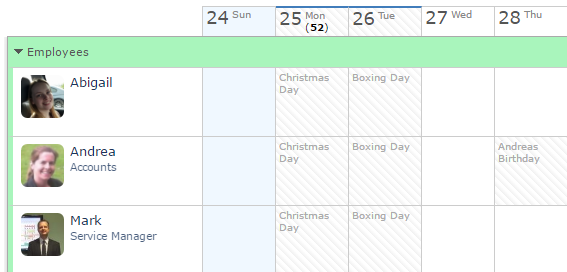
#add,adding,public,national,holidays,special,day
When adding a special day you can choose to view it in all the resources for that day (something that is applicable to all resources like a national or company holiday) or just in the resource that was clicked (a project milestone or staff birthday).
Special days are only used to shade/color parts of your schedule differently to highlight to the users that there maybe something of interest. They cannot be reported on and have no effect on the scheduling of actual events and tasks. To add important dates that need to be reported on, or that effect your scheduling, these should be added as actual events.
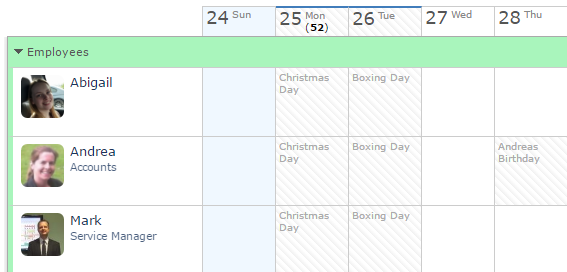
#add,adding,public,national,holidays,special,day
Last updated, 30 September 2024, 17:01
Still need help? Contact Us
Join Us - Live Webinar
...
Close
Help Topics
Search
Contact Us
