How to capture signatures and get events signed off?
When viewing an event in our mobile version you can choose to capture a signature that is saved with that event. Choose from the menu (top right) Signature Capture. Once the event is saved the signature can be view in any version of Schedule It by opening that event and clicking the Custom tab. Clicking the signature image will show it larger. It is also possible for you to customise any report or job sheet and include the Signature Image in your output. Use the Report Editor and insert the signature image where needed.
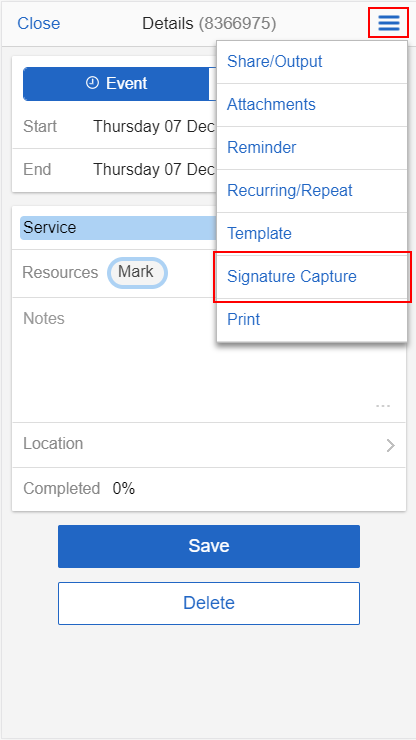
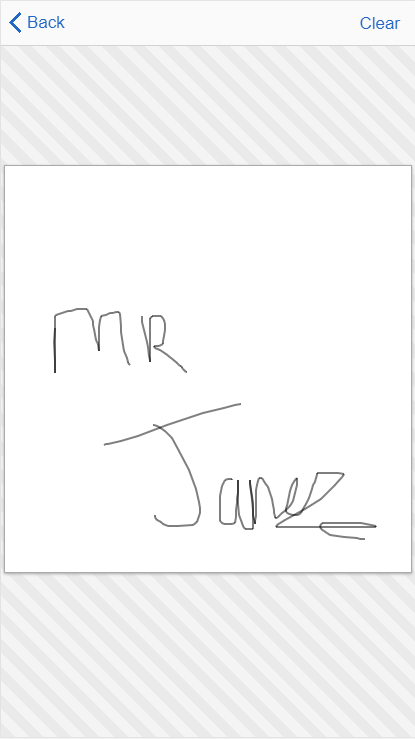
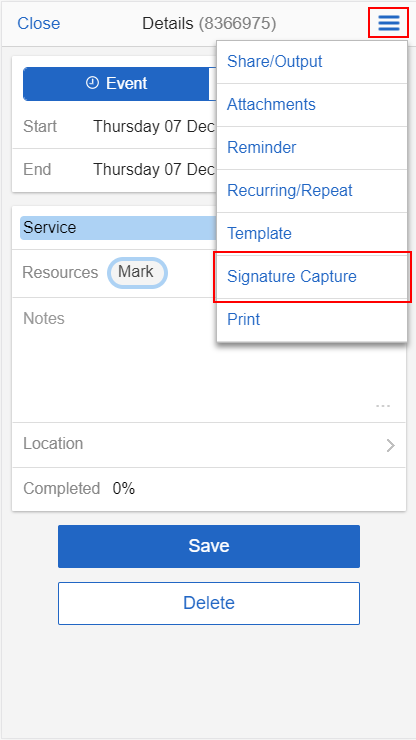
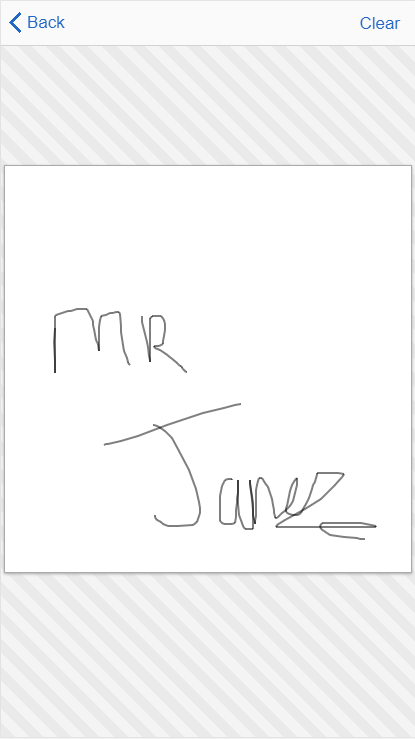
Still need help? Contact Us
Join Us - Live Webinar
...
Close
Help Topics
Search
Contact Us


