Single Sign On (SSO) OIDC using Microsoft Azure Active Directory
The following steps guide you through creating a custom application integration between Schedule it for user login authentication.
Help documents from Microsoft.
Sign in to the Azure portal.
From the Schedule it Account Settings > Single Sign On (SSO) page, click the Azure link to populate the SSO form with the initial details.
In Azure select Azure Active Directory Select Azure Active Directory > App registrations, and then select + New Registration. Enter the name, Schedule it SSO, and choose a workspace where it can be used. Set the Redirect URL type to Web. Add the Redirect URL from your Schedule it Account Settings > SSO > Redirect URL. Click Register.
Copy the Application (client) ID and paste into your Schedule it Account Settings > SSO > Client ID. Copy the Directory (tenant) ID and paste to replace all the <YOUR_DIRECTORY_TENANT_ID_HERE> tags in your Schedule it Account Settings > SSO
From Certificates & secrets press + New client secret Enter the name Schedule it SSO secret and press Add Copy the secret Value (not the Secret ID) and paste into your Schedule it Account Settings > SSO > Client Secret. Save your Schedule it settings.
Update each of your Schedule it users SSO details to include their SSO ID from your provider. If you are unsure of the ID provided by your SSO provider, then you can attempt a login (from your Redirect URL)which should show the ID provided.
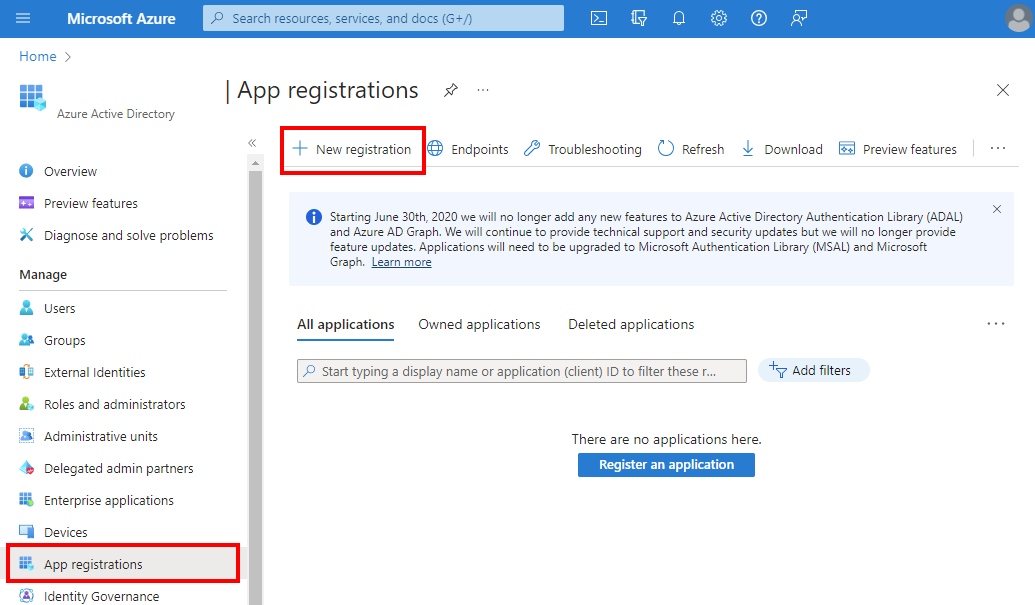
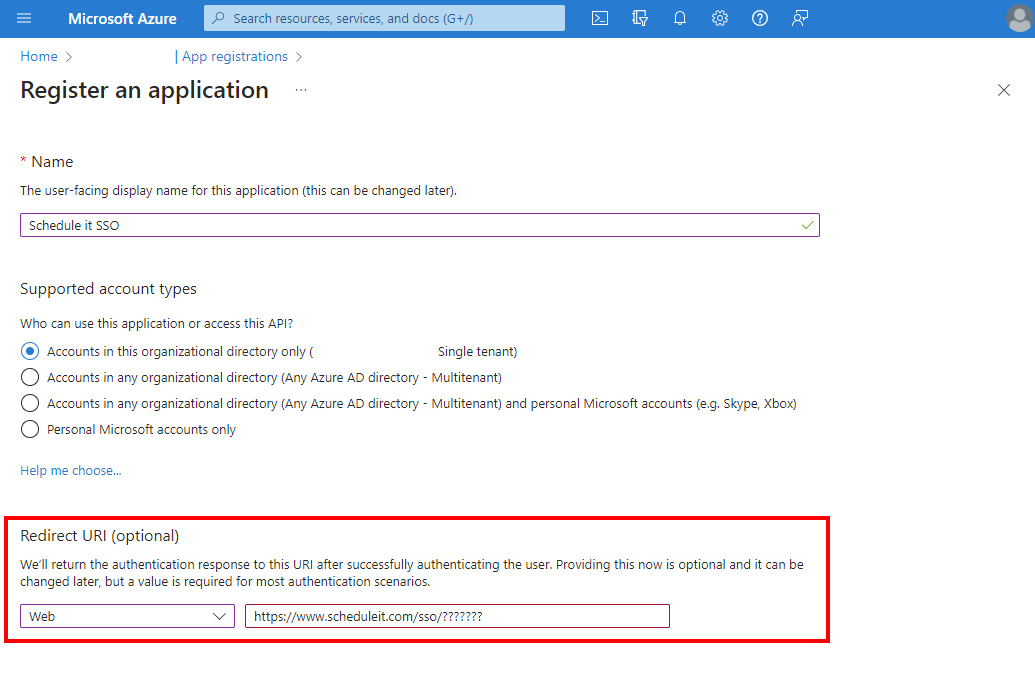
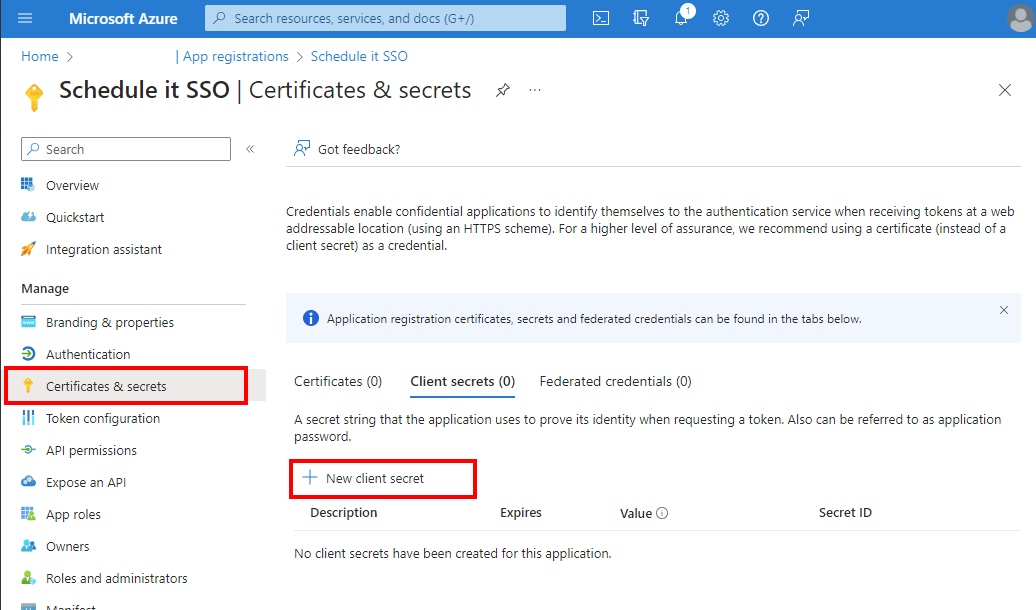
Help documents from Microsoft.
Sign in to the Azure portal.
Create a new app integration
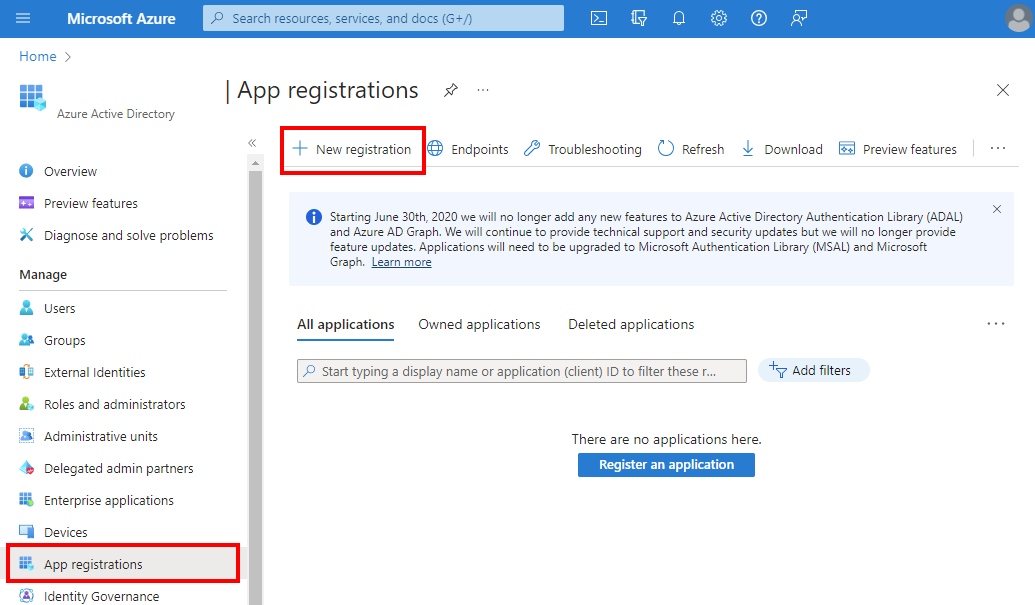
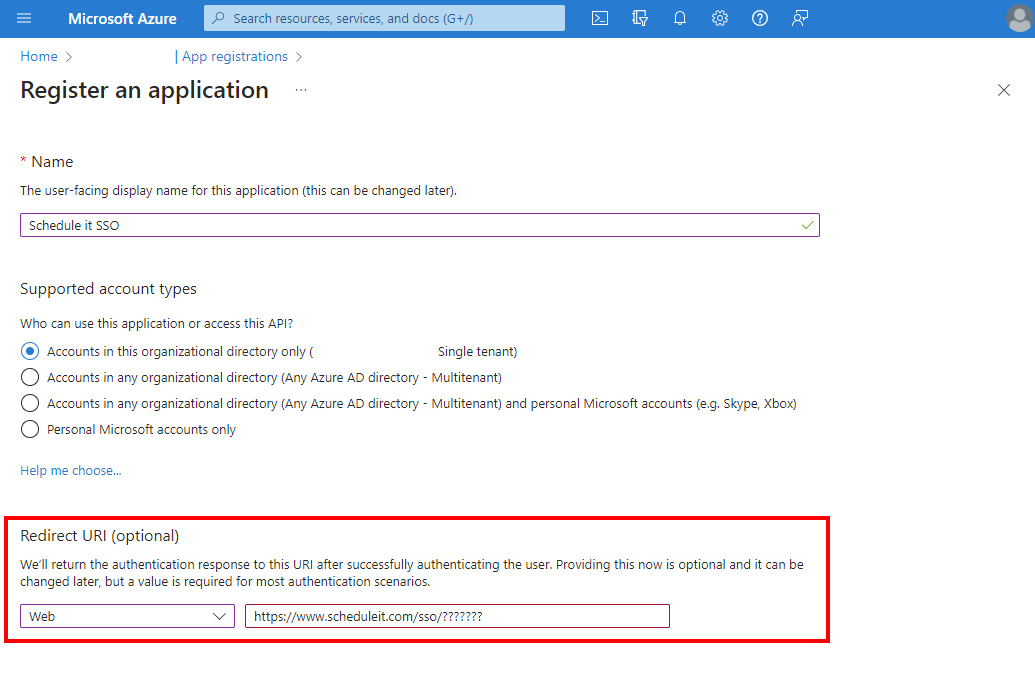
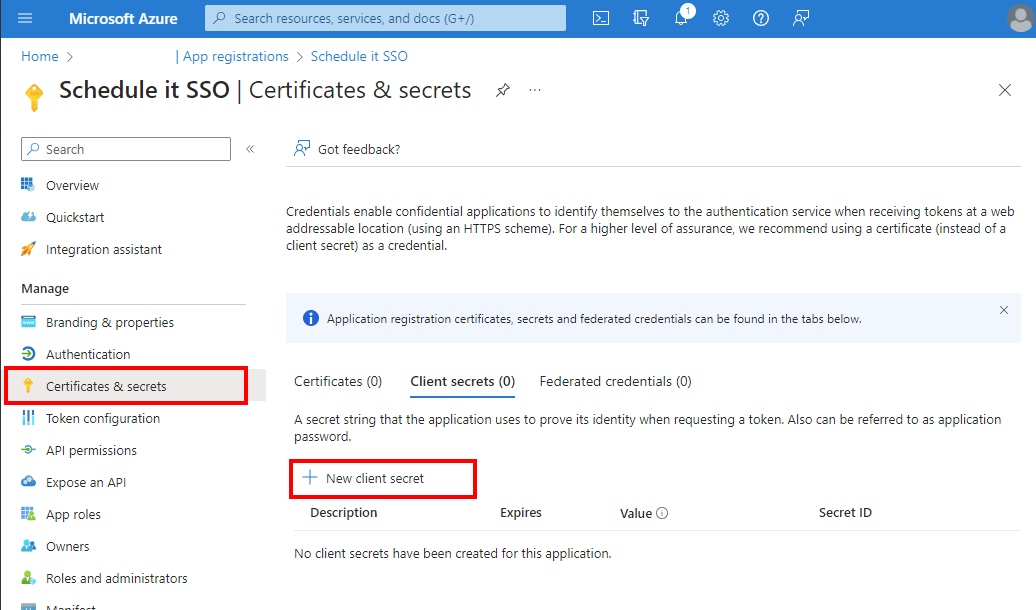
Still need help? Contact Us
Join Us - Live Webinar
...
Close
Help Topics
Search
Contact Us


