Saved Filters and Saved Views
Save a filter or view when it is something you use often. You can then quickly apply it without needing to manually select the criteria or view settings each time.
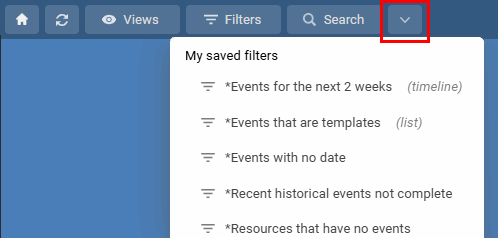
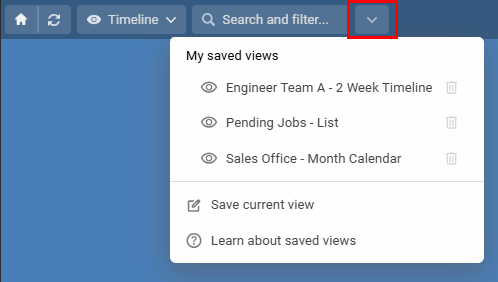
Saved Filters
These let you narrow down the information you see in your current view by applying a filter. Think of it as showing only the items you're interested in right now. Use filters to temporarily focus on specific data within your views. They only affect what you see at that moment, and apply to any active view. To save a filter, open the Advanced Filter, set your filter criteria then choose Save in the bottom left.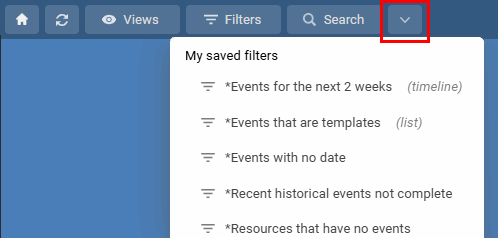
Saved Views
These are more comprehensive than a saved filter. They remember a specific way you've set up your schedule view, including which groups are open, any filters you've applied, the number of days or weeks being shown, and how the information is sorted. It's like saving a complete snapshot of a your view. Save views to quickly switch between departments, teams, or selected resources for reporting and analysis. To save a view once you have it showing as you need, choose Save View in the Views menu.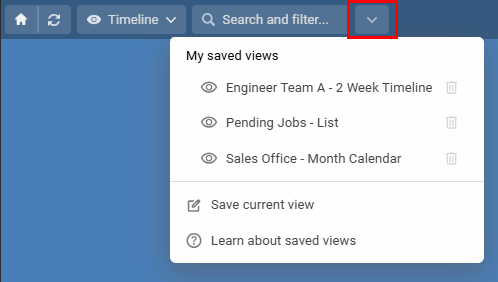
Last updated, 29 April 2025, 07:58
Still need help? Contact Us
Join Us - Live Webinar
...
Close
Help Topics
Search
Contact Us