How to use statistical charts and show the timeline chart panel in your schedule
Statistical Charts are a great overview of usage, availability and utilization of your resources and can also be used to see your busier and quieter periods of time. Charts use your current visible date range to calculate the data shown. Using the filter allows you to narrow the data further to specific event types or resources, like events of a certain type e.g. holidays or sickness, for a specific client or project, or any other filter criteria.
Turn Charts on and off in the Timeline View from the View menu Timeline Charts.
Tip: You can use the filter to change the information the chart data is showing and change the date range to see more or less dates in your charts.
There are many chart options and below are just some available:
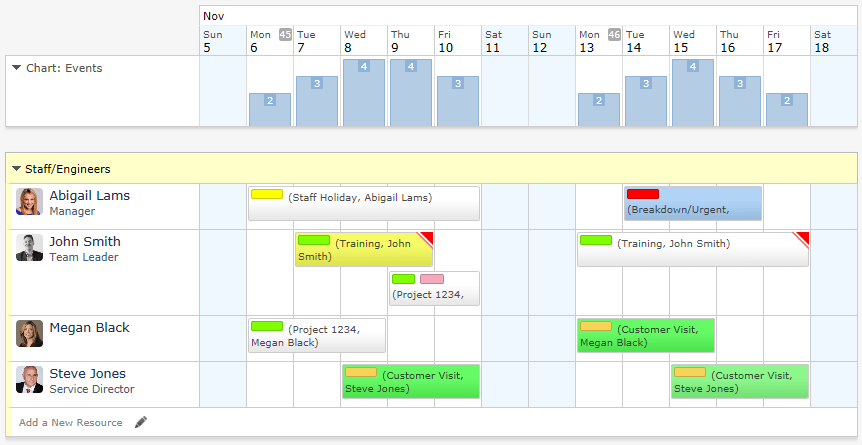



Turn Charts on and off in the Timeline View from the View menu Timeline Charts.
Tip: You can use the filter to change the information the chart data is showing and change the date range to see more or less dates in your charts.
There are many chart options and below are just some available:
Simple Events & Unique Events
This chart shows each 'Day' and how many events are booked for each of the 14 days shown across all your resources. The 'Unique Events' chart only counts events once if they are linked to multiple resources.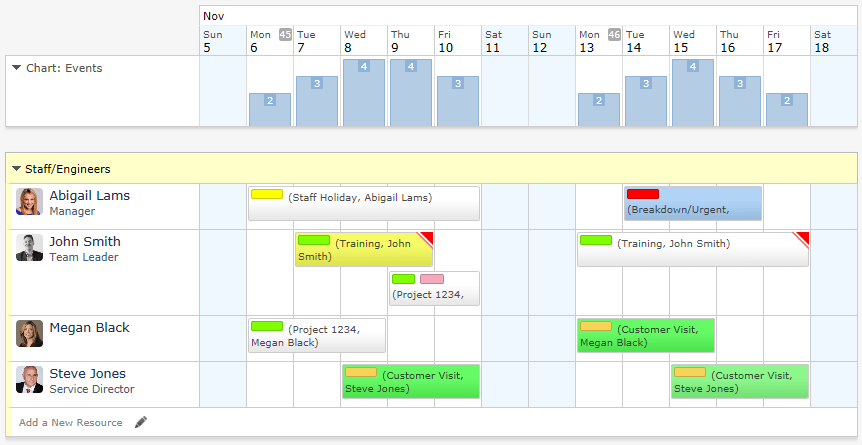
Resources Free, Working Resources Free & Resources Busy
This chart shows each 'Day' for your chosen date range, and the number of Resources that have no events (or are busy) on each day. The 'Working Resources' only counts resources that are available based on their working hours.
Days Free & Days Busy
This chart shows your 'Resources' and the number of total days each has free (or is busy) in their schedule over the selected period of time.
Events Booked
This chart shows your 'Resources' and the number of events each resource has planned in their schedule over the selected period of time.
Last updated, 18 February 2025, 11:31
Still need help? Contact Us
Join Us - Live Webinar
...
Close
Help Topics
Search
Contact Us