Showing scheduled events side by side or stacked and filling a full day
Events shown in your Timeline View can either be shown side by side or shown to fill a full day and unstacked below each other. You can also choose how much events should be unstacked. From the View settings icon (top right) you can choose how events are shown, either as Actual Size or Filling a Full Day, and the amount of unstacking that should be done.
Events shown Actual Size
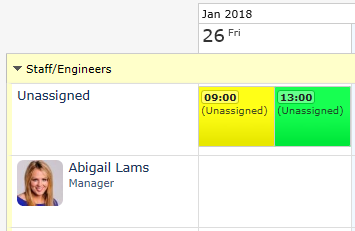
Events shown to Fill a Day
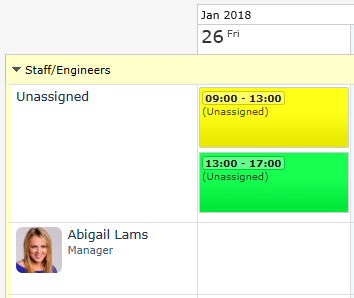
* Showing events Actual Size (side by side) will show events taking up only the space for their exact duration. Events will be smaller and shown side by side with other events on the same day. Very small duration events will be harder to see in larger schedules.
* Showing events to Fill a Day will allow you to see more of each events details on screen and will unstack them above or below other events on the same day.
* The Auto option will show events actual size when viewing 1 day on screen, and as full days when viewing more than 1 day.
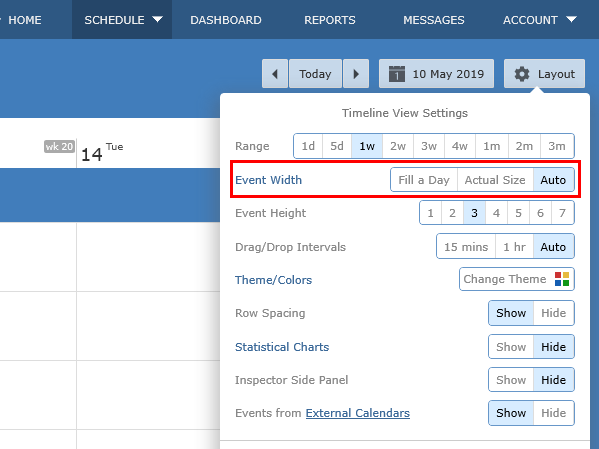
NOTE: When choosing to view events their actual size, their width is shown in proportion to your working day or 24 hours. So a 1 hour event will be 1/24th the width of the current day column. You can change your working day hours if you want to hide space outside these hours in your Account Settings > Users > Click Your Name > Display.
Events shown Actual Size
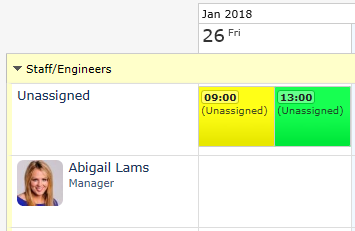
Events shown to Fill a Day
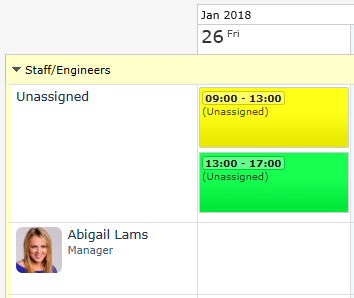
* Showing events Actual Size (side by side) will show events taking up only the space for their exact duration. Events will be smaller and shown side by side with other events on the same day. Very small duration events will be harder to see in larger schedules.
* Showing events to Fill a Day will allow you to see more of each events details on screen and will unstack them above or below other events on the same day.
* The Auto option will show events actual size when viewing 1 day on screen, and as full days when viewing more than 1 day.
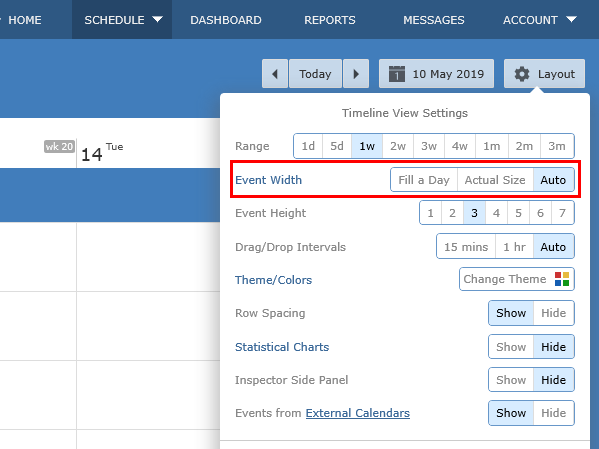
NOTE: When choosing to view events their actual size, their width is shown in proportion to your working day or 24 hours. So a 1 hour event will be 1/24th the width of the current day column. You can change your working day hours if you want to hide space outside these hours in your Account Settings > Users > Click Your Name > Display.
Still need help? Contact Us
Join Us - Live Webinar
...
Close
Help Topics
Search
Contact Us


