Send alerts and reminders from my resource schedule to Slack
Sending Alerts and Reminders From Your Schedule to Slack
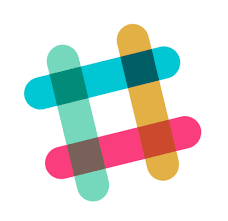 Our online service has the ability to send alerts and reminders to your companies Slack account depending on the tags/resources selected in your events. You can already enter the primary contact email address for your resources to receive alerts and reminders by email, but you can also add your slacks private email address to send them directly into your Slack account.
Our online service has the ability to send alerts and reminders to your companies Slack account depending on the tags/resources selected in your events. You can already enter the primary contact email address for your resources to receive alerts and reminders by email, but you can also add your slacks private email address to send them directly into your Slack account.To get your Slack email address click your account name and choose Preferences > Messages and Media and scroll to the bottom to see Bring Emails into Slack where you can copy the Forwarding address. You can then add this email to any tag/resource or create a unique tag so you can choose which events and actions will send the alerts.
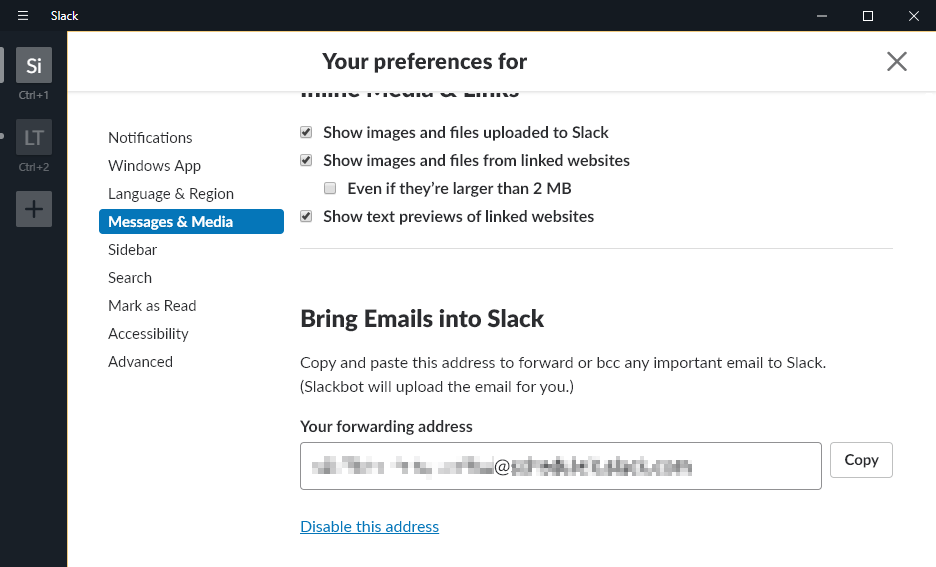
Advanced Options
Editing the Email Template
The information sent in an email message can be customized to include any text you type and can include any data from the event like the title, dates and other fields. There is an email template for email alerts and a second template for email reminders which are used to format the information sent to Slack. Account Settings > Email > Template.
Selective Sending of Alerts
Rather then send alerts for every event for a specific resource, it is possible to be selective about which events will send email alerts. You can do this by tagging those events with a resource/word only used when alerts are needed. We will assume you already have a resource called Fred in your schedule. Create a new resource group called Alerts. Inside this group add a new resource called 'Slack' with the Email address from your Slack account and enable the alerts needed under the Sharing tab.
If you now add an event to Fred in his normal schedule no alerts will be sent, or just the ones you allow in Freds Sharing settings. Add a second event to Freds schedule but this time add the tag 'Slack'. As this is the only event linked to 'Slack' only this event will trigger email to be sent to your Slack account.
You can expand on this by adding tags for other staff, or points of contact, that need alerts for specific events. Account Settings > Groups and Resources
Different Addresses for Different Slack Channels
Slack offers an Email add on integration to allow you to have a different email address for each Slack channel. Each integration has its own email address and a customizable name and icon, and you can create as many of them as you like.
Note from Slack: This integration gives you a special email address that you can use to subscribe to important notifications from any service. Emails sent to this address will show up in your channel of choice. This integration is available to workspaces on the Slack Standard Plan and above.
You can find out more about Slacks Email Integration here.
Last updated, 18 February 2025, 11:16
Still need help? Contact Us
Join Us - Live Webinar
...
Close
Help Topics
Search
Contact Us
