Filtering your Schedule Views and Reports
The filter is used to narrow the information shown in all your views and reports. Typing in the search box top left allows you to quickly filter by a single field. Or you can apply an Advanced Filter on multiple fields. Once a filter is applied it will effect all views and reports until it is cleared. Filters can be saved for common filtering, then selected from your filter list using the down arrow next to the filter button.
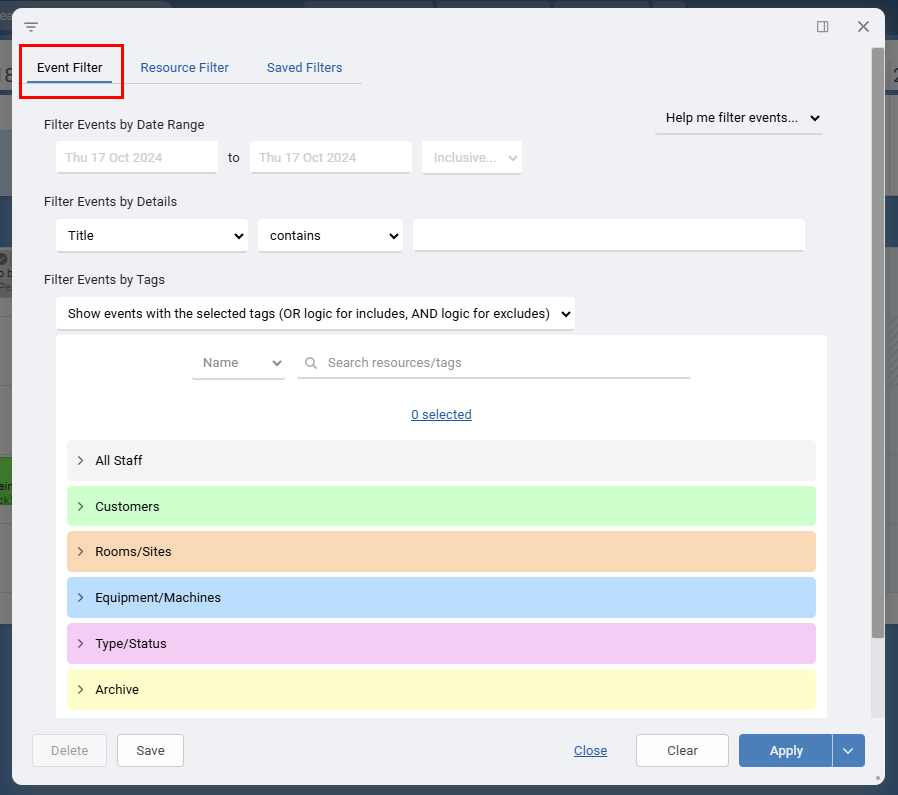
An example of views and reports that include groups and resources include the Timeline View and Sample Report 2. The resource filter will have no effect on views and reports that have no groups or resources like the List View, Gantt View or Sample Report 1 as these just lists events.
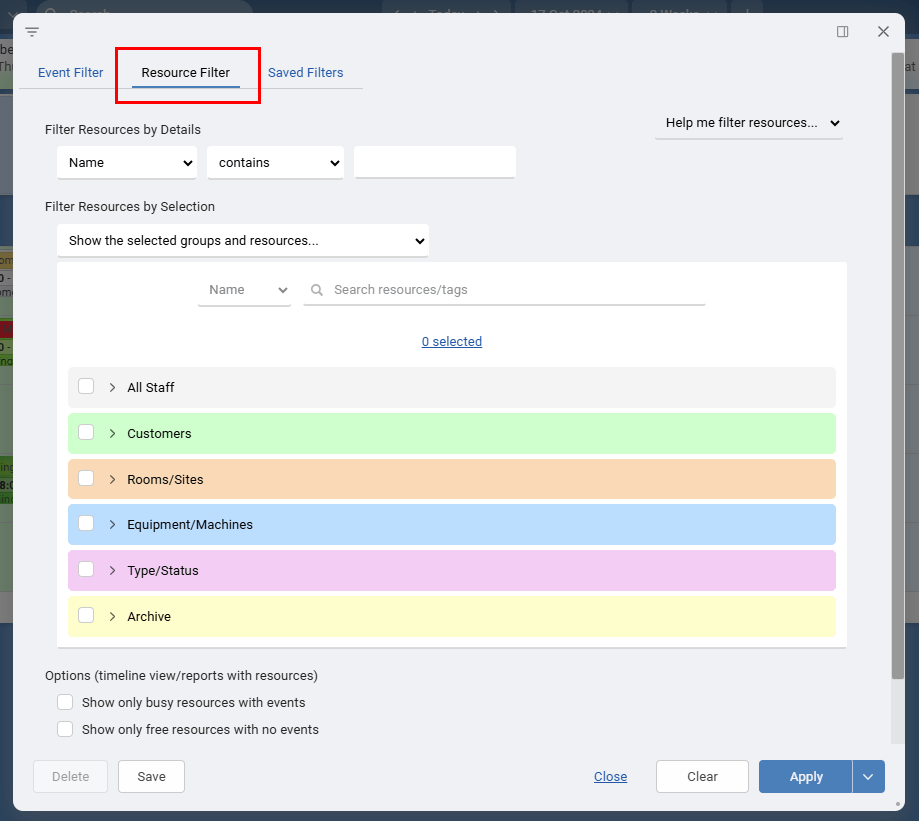
Some views and reports have both resources and events like the Dashboard or Sample Report 2 so both filters can be used to filter different parts of the view and report.
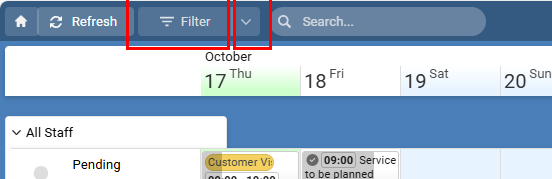
Event Filter
The Event Filter allows you to filter your Events based on date, field data and the resources tagged, or not tagged, in those events. All views and reports that have events are effected by this filter like Calendar Month, List, Gantt and Map.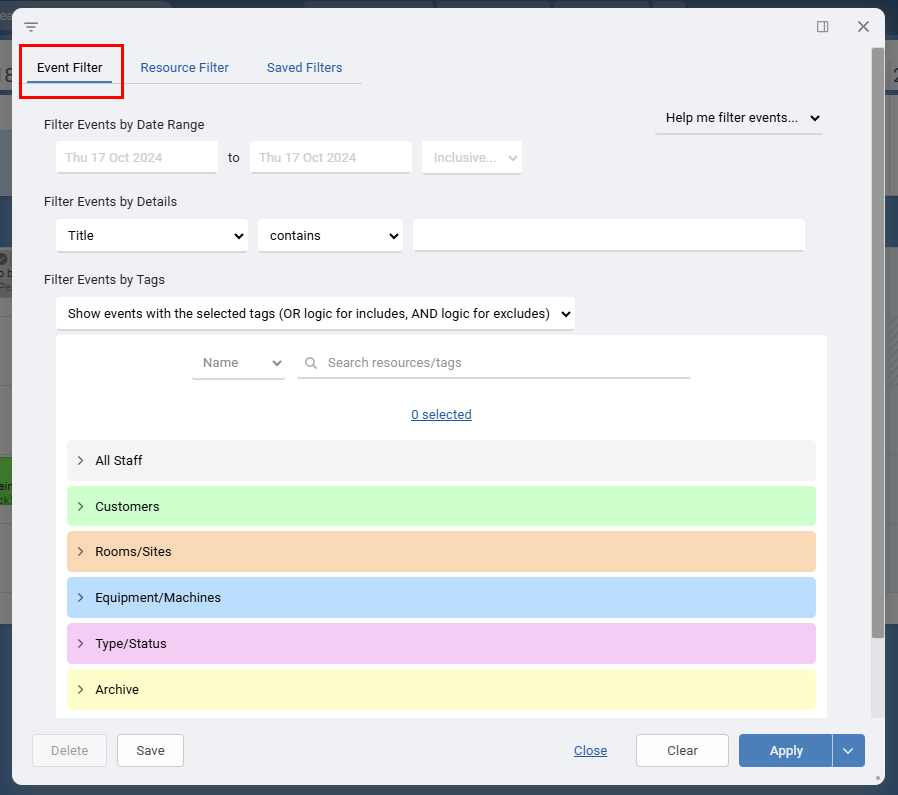
Group and Resource Filter
The Resource Filter allows you to filter your Groups and Resources. Only views and reports that have resources are effected by this filter like Timeline and Dashboard.An example of views and reports that include groups and resources include the Timeline View and Sample Report 2. The resource filter will have no effect on views and reports that have no groups or resources like the List View, Gantt View or Sample Report 1 as these just lists events.
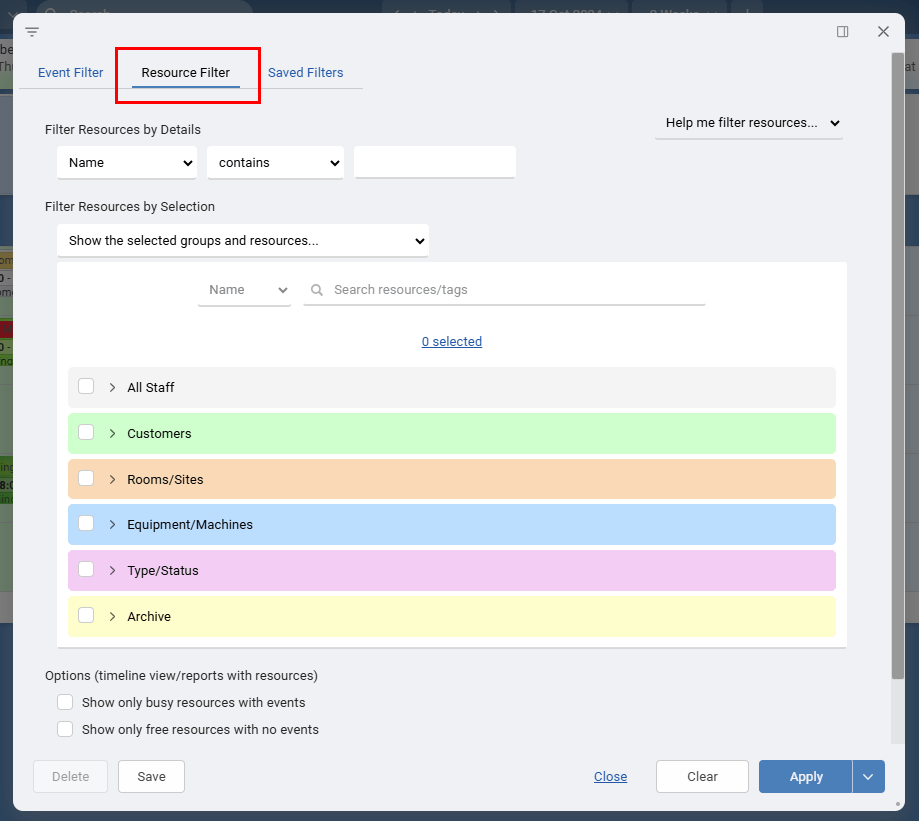
Some views and reports have both resources and events like the Dashboard or Sample Report 2 so both filters can be used to filter different parts of the view and report.
Saved Filters
If you have a list of filters you run often you can save these and access them quickly from the filter dropdown list.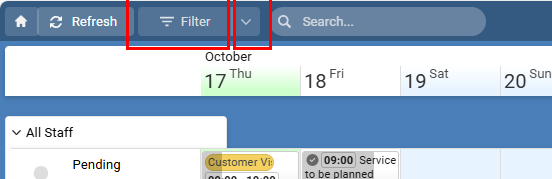
Last updated, 20 February 2025, 11:51
Still need help? Contact Us
Join Us - Live Webinar
...
Close
Help Topics
Search
Contact Us
