Flow, Linked Events, Dependencies, and Parent Child Relationships
It is possible to create a number of different types of relationships between your events. Linked events are great to create a simple link between events, quickly find and switch between them, and edit them all at once. Linked events can also be used as a multi event template. Parent Child Events are great when the order of events is important and some should not start before preceding events have finished. Under the Flow tab of any event you can choose to view or update the linked, parent and child events.
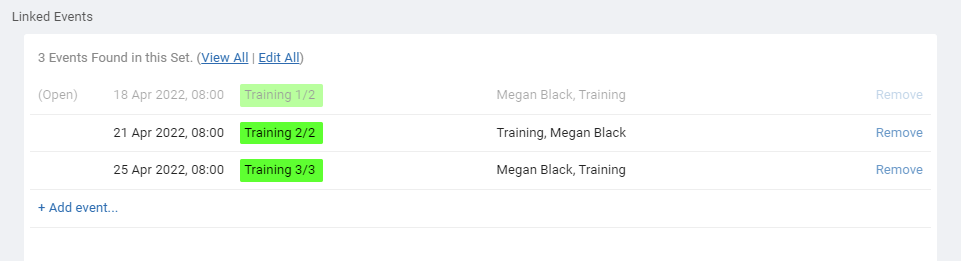
Clicking + Add event can add a new copy of the current event to the linked set, then modify it where needed, or choose to add from the last few events you have recently copied or viewed. Clicking Repeat in any event will create a set of repeating events that will automatically be in a linked set so all events can be viewed or edited at once.
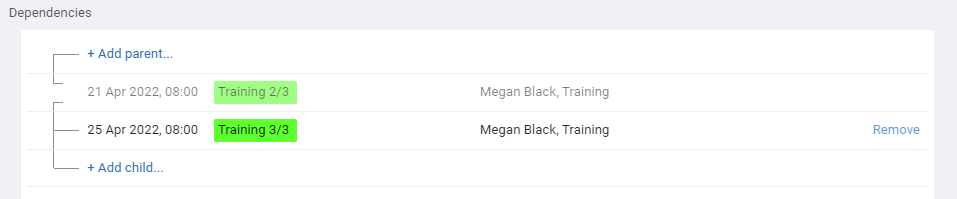
Parent Event - By choosing a Parent Event, the event you are viewing becomes a Child to that parent. Each event can only have one parent. Parent events will block child events from starting until the parent is complete. It is not possible to move a child event to start before the end date of its parent (unless either event is marked as 100% completed).
Child Events - By adding a Child Event, the event you are viewing becomes a Parent to that child event. Child events cannot be moved to start before the end date of its parent (unless either event is marked as 100% completed). A parent can have multiple child events.
Clicking + Add parent or + Add child can add a new copy of the current event as a parent or child, then modify it where needed, or choose to add from the last few events you have recently copied or viewed.
Linked Events
Linked events are the most basic type of relationship. Changing one event has no effect on the other events. In the schedule view you can click an event and choose Select Multiple which can automatically select all future linked events so they can be moved or edited together. You can also click Edit All in the flow tab. Click any event in the list to open and view that event. Clicking Remove on the right of any linked event will remove it from the linked set.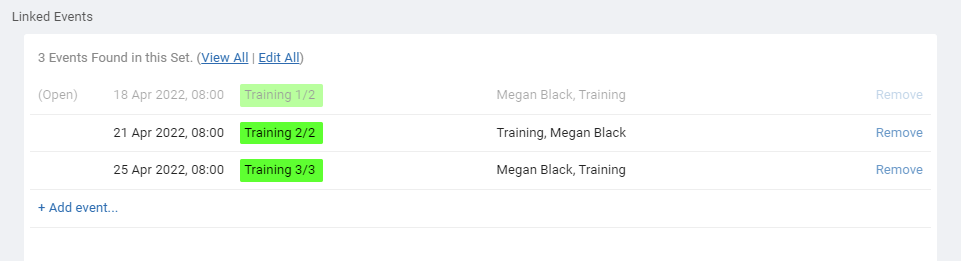
Clicking + Add event can add a new copy of the current event to the linked set, then modify it where needed, or choose to add from the last few events you have recently copied or viewed. Clicking Repeat in any event will create a set of repeating events that will automatically be in a linked set so all events can be viewed or edited at once.
Dependencies
Using Event dependencies you can set events as waiting on other events and define the order they must be done.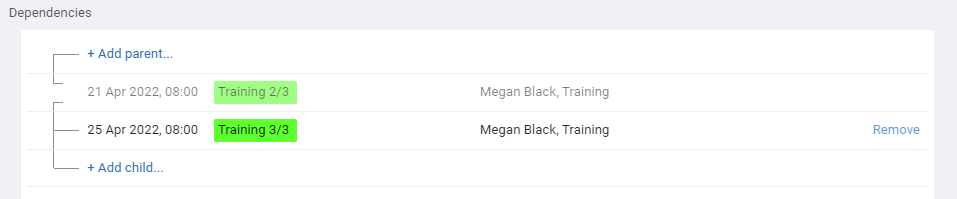
Parent Event - By choosing a Parent Event, the event you are viewing becomes a Child to that parent. Each event can only have one parent. Parent events will block child events from starting until the parent is complete. It is not possible to move a child event to start before the end date of its parent (unless either event is marked as 100% completed).
Child Events - By adding a Child Event, the event you are viewing becomes a Parent to that child event. Child events cannot be moved to start before the end date of its parent (unless either event is marked as 100% completed). A parent can have multiple child events.
Clicking + Add parent or + Add child can add a new copy of the current event as a parent or child, then modify it where needed, or choose to add from the last few events you have recently copied or viewed.
Last updated, 14 April 2025, 07:08
Still need help? Contact Us
Join Us - Live Webinar
...
Close
Help Topics
Search
Contact Us