Use the Watchlist to track and monitor specific events
The Watchlist is used to allow you to monitor a specific list of events that you choose. They are shown in a panel on the right of your Timeline view and can be clicked to open or dragged onto your schedule. Manually add events to your watchlist by clicking an event and choosing Add to my watchlist, or pick a saved filter to view matching events. Turn on the Watchlist in the View layout settings..
Some examples of how the Watchlist is being used :
Manually add events to work on later. Monitor when events are added to a specific resource like Urgent or Breakdowns so they can be seen and planned quickly. Use No Date events, or use a resource like Pending as a holding area for events you want to plan. The Watchlist can show these ready for you to simply drag and drop them into your schedule. Show a list of all your Tasks due in the next 7 days so you can work through them like a personal task list. List all events Pending an invitation reply, or view those that Declined an invitation. Keep a watch on all the events added or changed today.
View your personal watchlist or save an Event filter with the search criteria you need, then in the Watchlist select the saved filter to use.
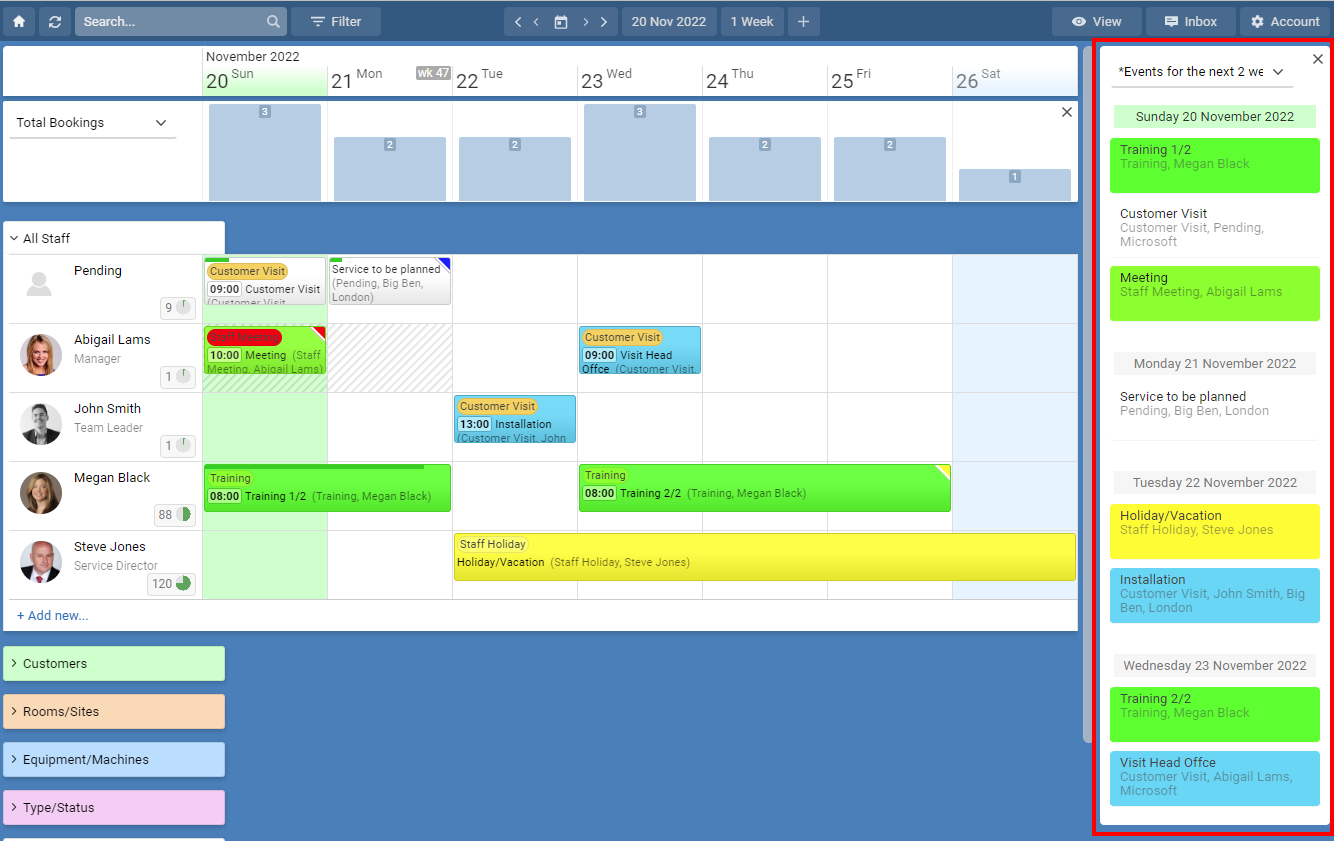
Manually add events to your watch list by clicking an event and selecting Add to my watchlist from the More Actions button you have the event is open.
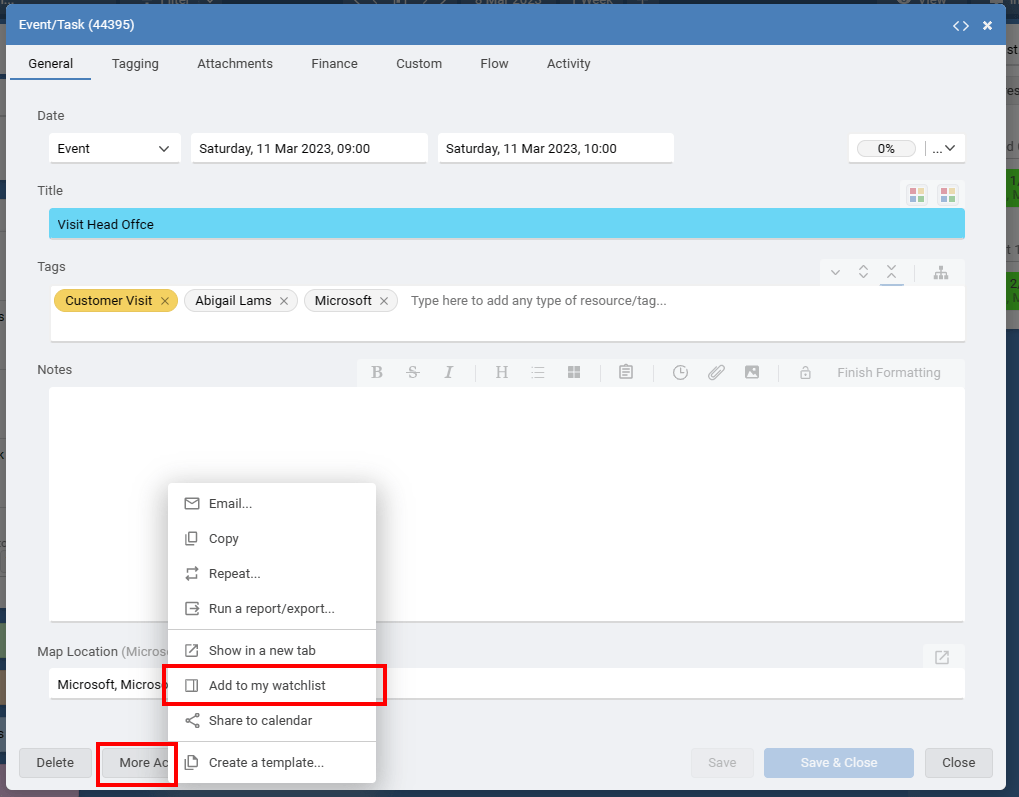
Some examples of how the Watchlist is being used :
View your personal watchlist or save an Event filter with the search criteria you need, then in the Watchlist select the saved filter to use.
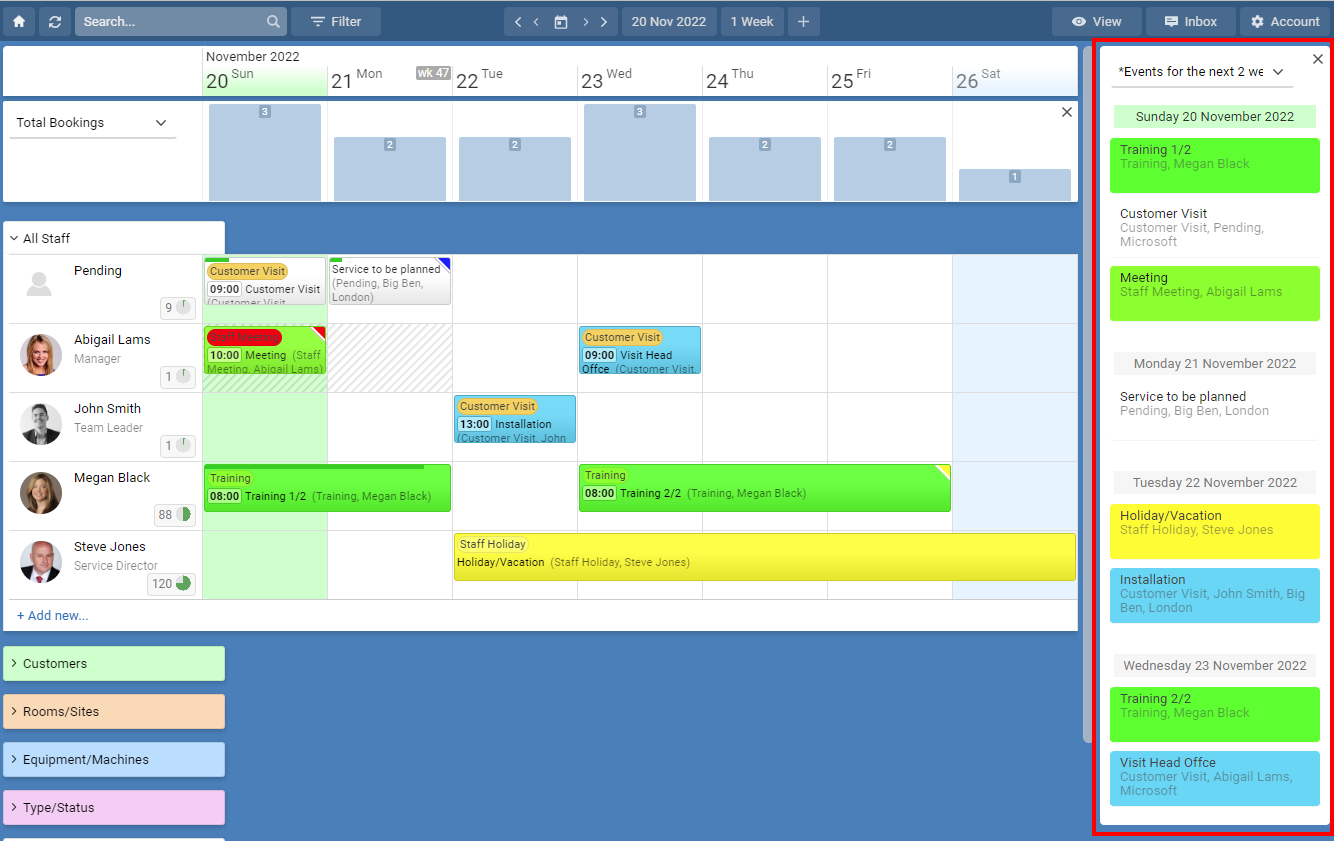
Manually add events to your watch list by clicking an event and selecting Add to my watchlist from the More Actions button you have the event is open.
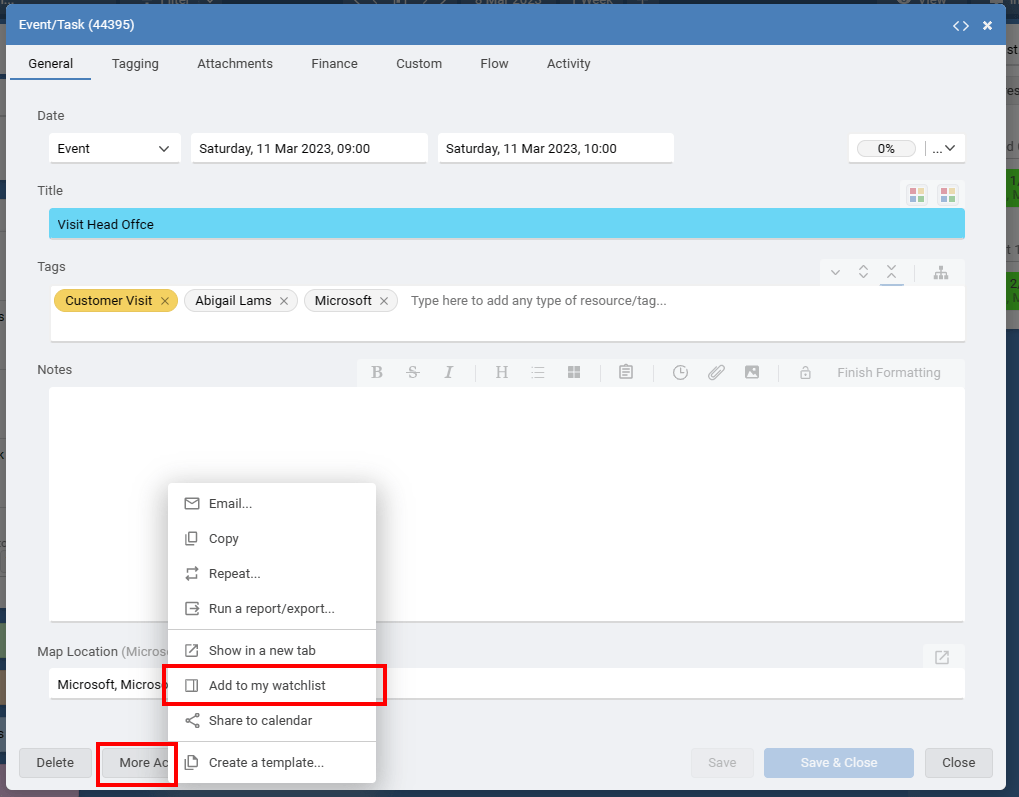
Still need help? Contact Us
Join Us - Live Webinar
...
Close
Help Topics
Search
Contact Us


