Enabling Single Sign On (SSO) for users in your account
In your Schedule it Account Settings > Single Sign On (SSO) page you can enter the settings from the SSO provider app you want to use for authentication. If you don't already have the Schedule it SSO app you can create a simple app to connect to your SSO provider to Schedule it.
Here are app creation guides for the most common, although any SSO provider can be used :
Google Microsoft Okta Slack
Once the app is created with your SSO provider, clicking its icon will take you straight into Schedule it, or you can login using your unique login page.
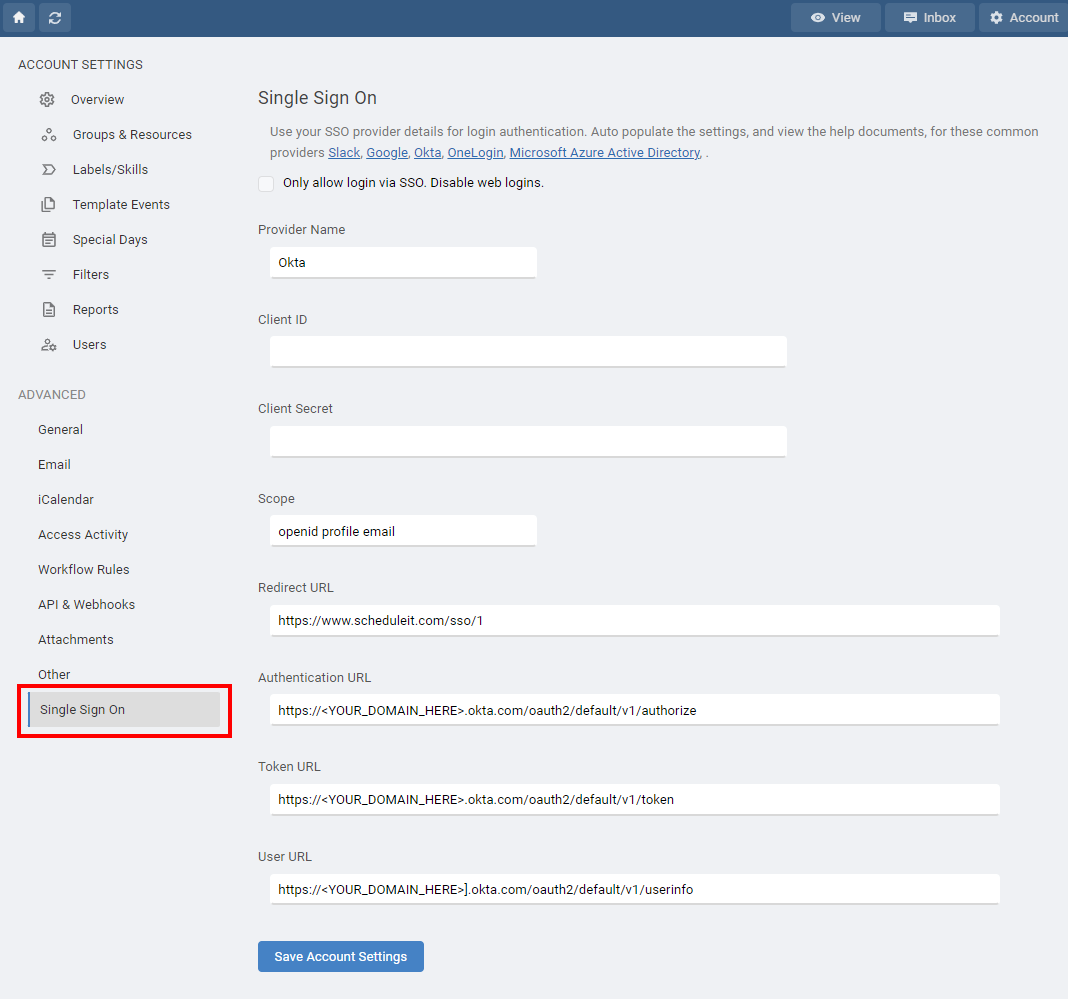
For each user in your account you can choose to enable the SSO username from your SSO providers.
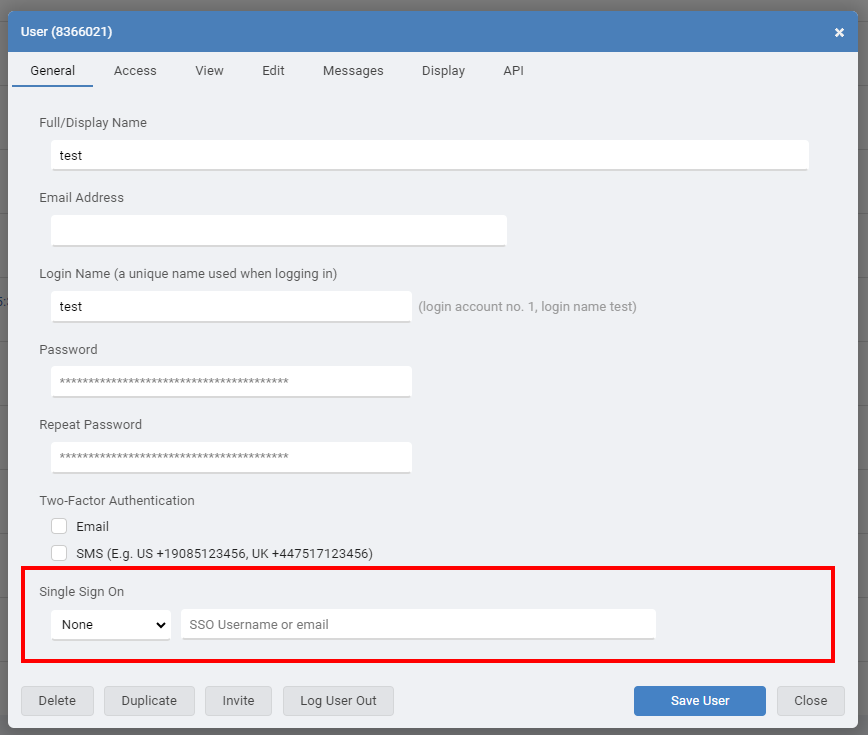
If you are not sure of your username you can try to login to Schedule it, choosing Log in with SSO and selecting your SSO provider. After trying to authenticate you will be shown the username your SSO provider used.
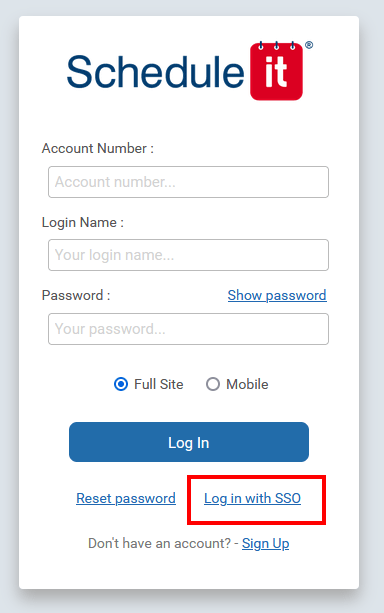
Here are app creation guides for the most common, although any SSO provider can be used :
Once the app is created with your SSO provider, clicking its icon will take you straight into Schedule it, or you can login using your unique login page.
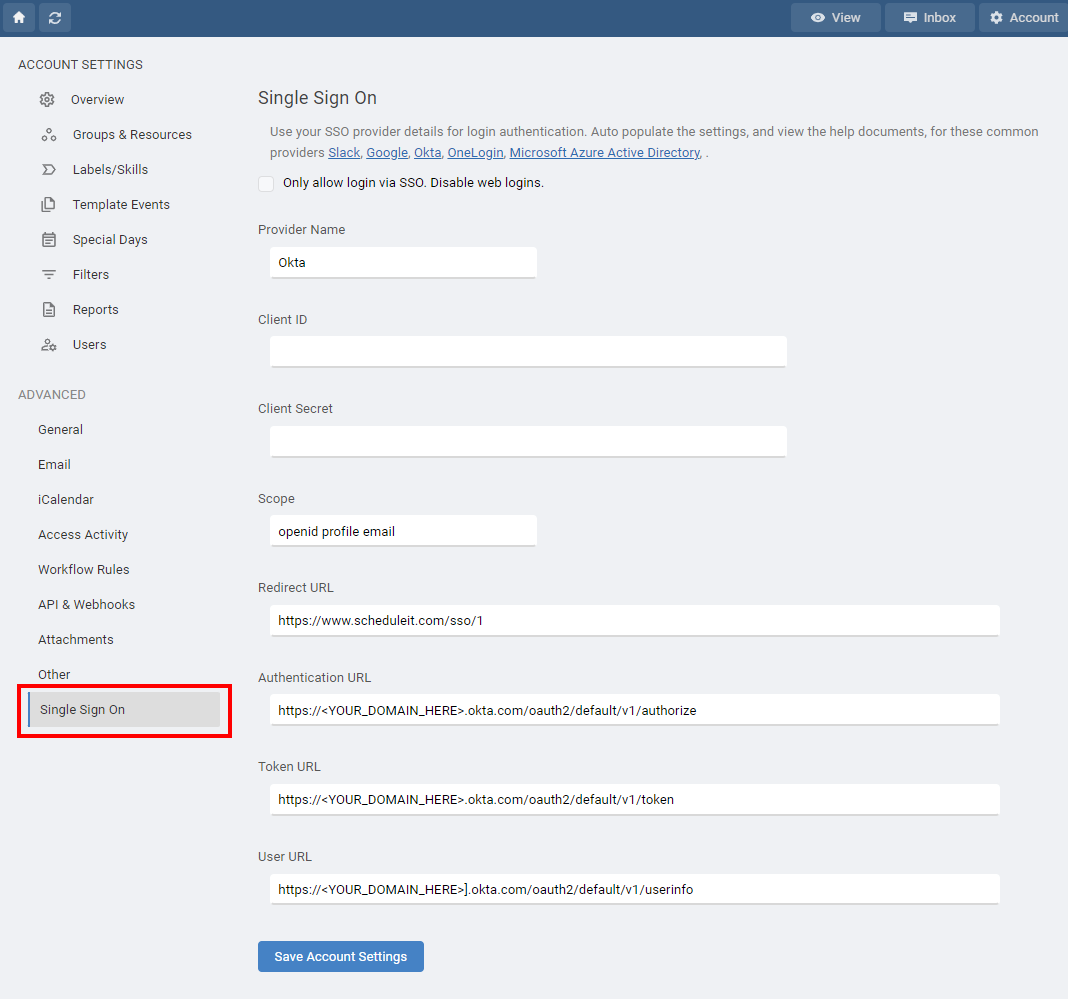
For each user in your account you can choose to enable the SSO username from your SSO providers.
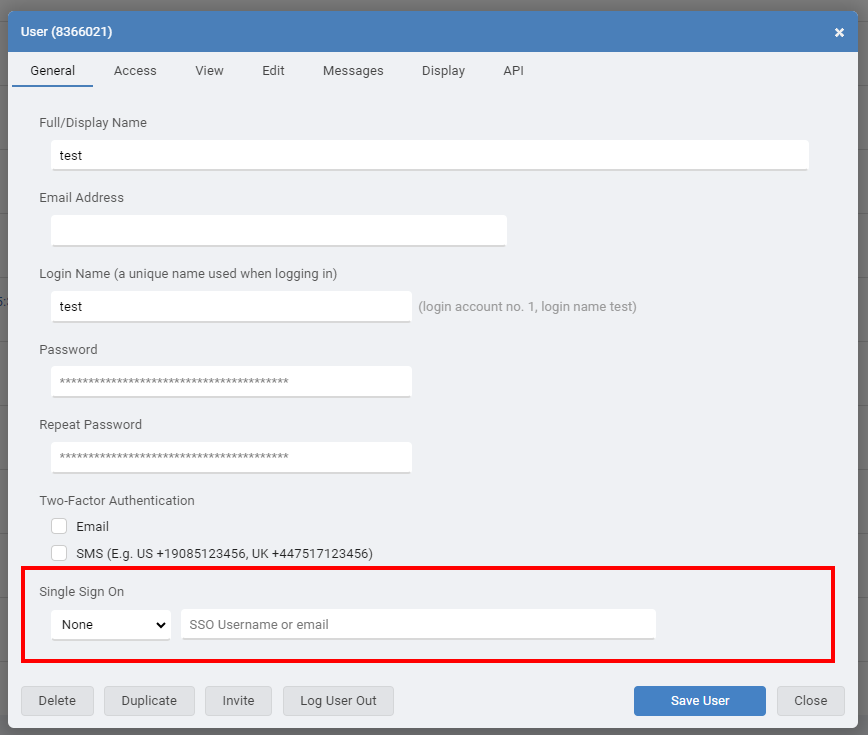
If you are not sure of your username you can try to login to Schedule it, choosing Log in with SSO and selecting your SSO provider. After trying to authenticate you will be shown the username your SSO provider used.
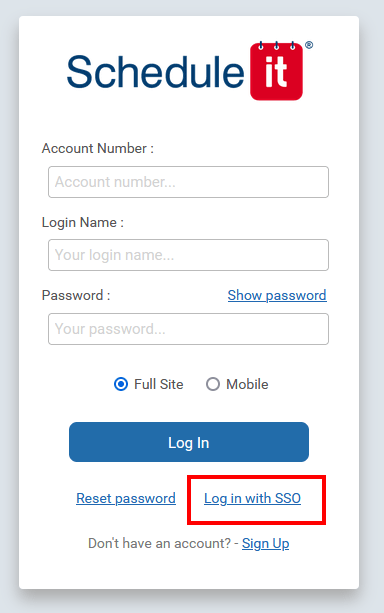
Last updated, 12 April 2025, 18:41
Still need help? Contact Us
Join Us - Live Webinar
...
Close
Help Topics
Search
Contact Us