Single Sign On (SSO) OIDC using Slack
The following steps guide you through creating a custom application integration between Schedule it and Okta for user login authentication.
Slack API Console : https://api.slack.com/apps
From the Schedule it Account Settings > Single Sign On (SSO) page, click the Slack link to populate the SSO form with the initial details.
In Slack, click Create New App > From scratch. Enter a name, Schedule it SSO, and choose a workspace where it can be used. Click Create App. Scroll down to App Credentials.
Copy the Slack Client ID and paste into your Schedule it Account Settings > SSO > Client ID. Copy the Slack Client Secret and paste into your Schedule it Account Settings > SSO > Client Secret. Save your Schedule it settings.
In Slack scroll down to Display Information where you must enter a short and long description and add an icon. 
Press Save Changes. On the left select OAuth & Permissions. Add the Redirect URL from your Schedule it Account Settings > SSO. Redirect URL.
Update each of your Schedule it users SSO details to include their SSO ID from your provider. If you are unsure of the ID provided by your SSO provider, then you can attempt a login (from your Redirect URL)which should show the ID provided.
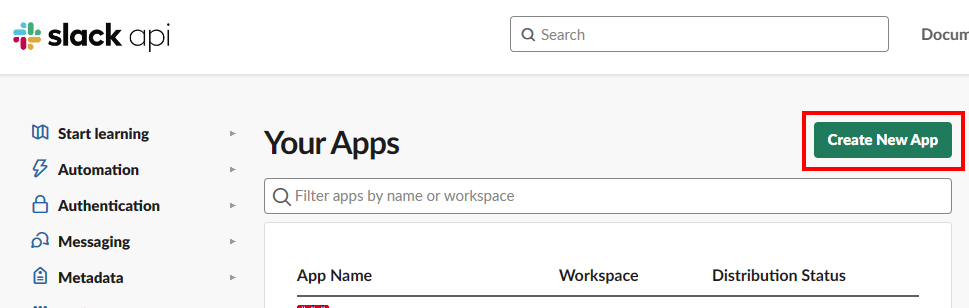
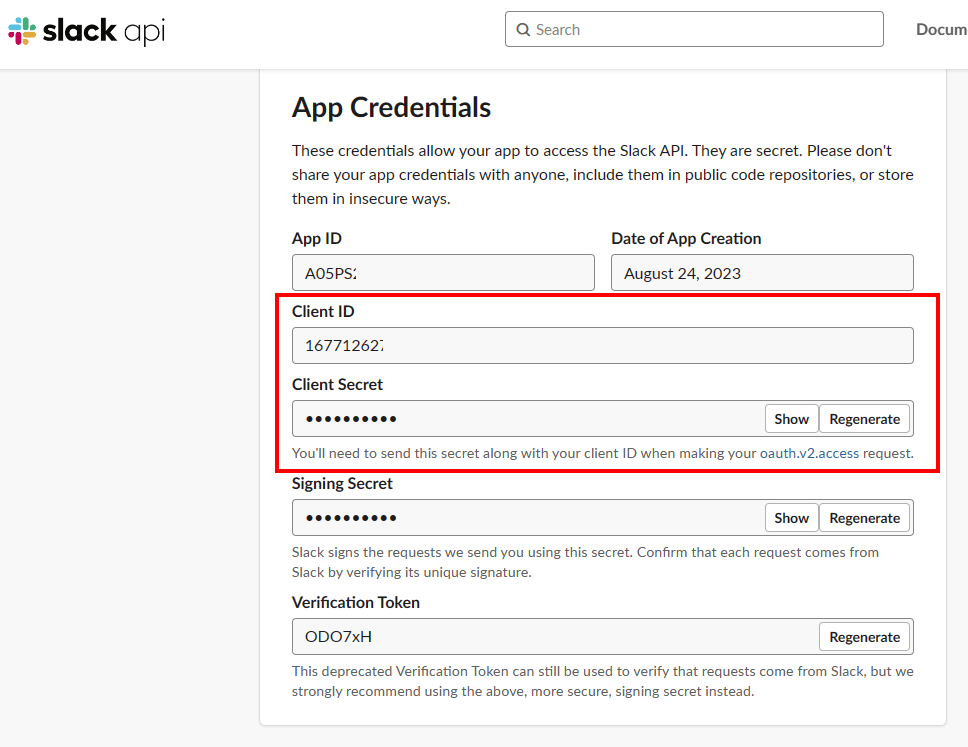
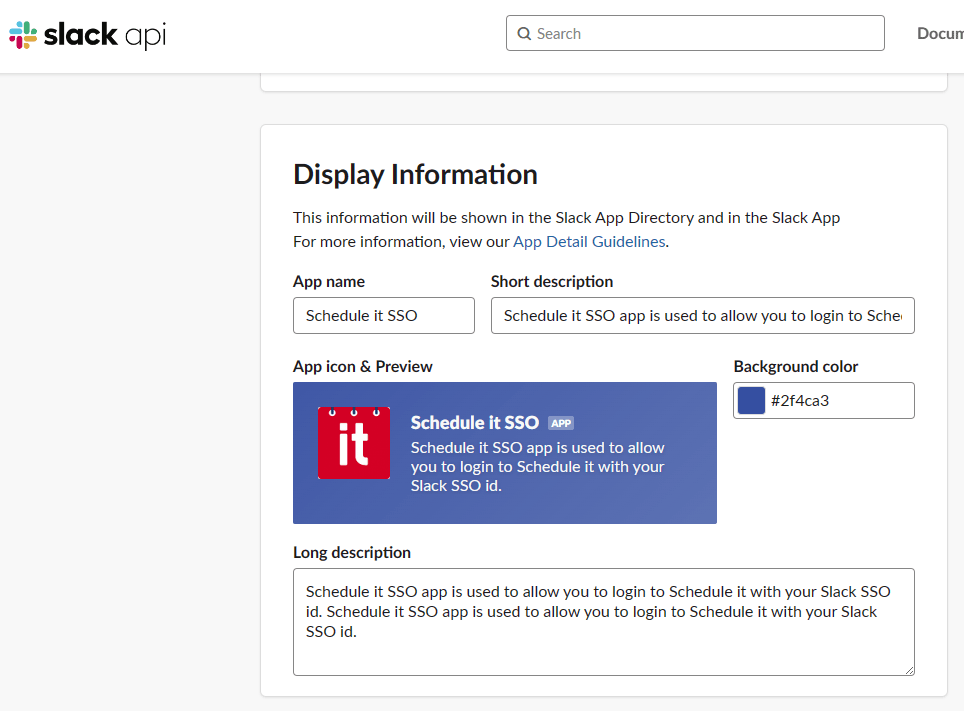
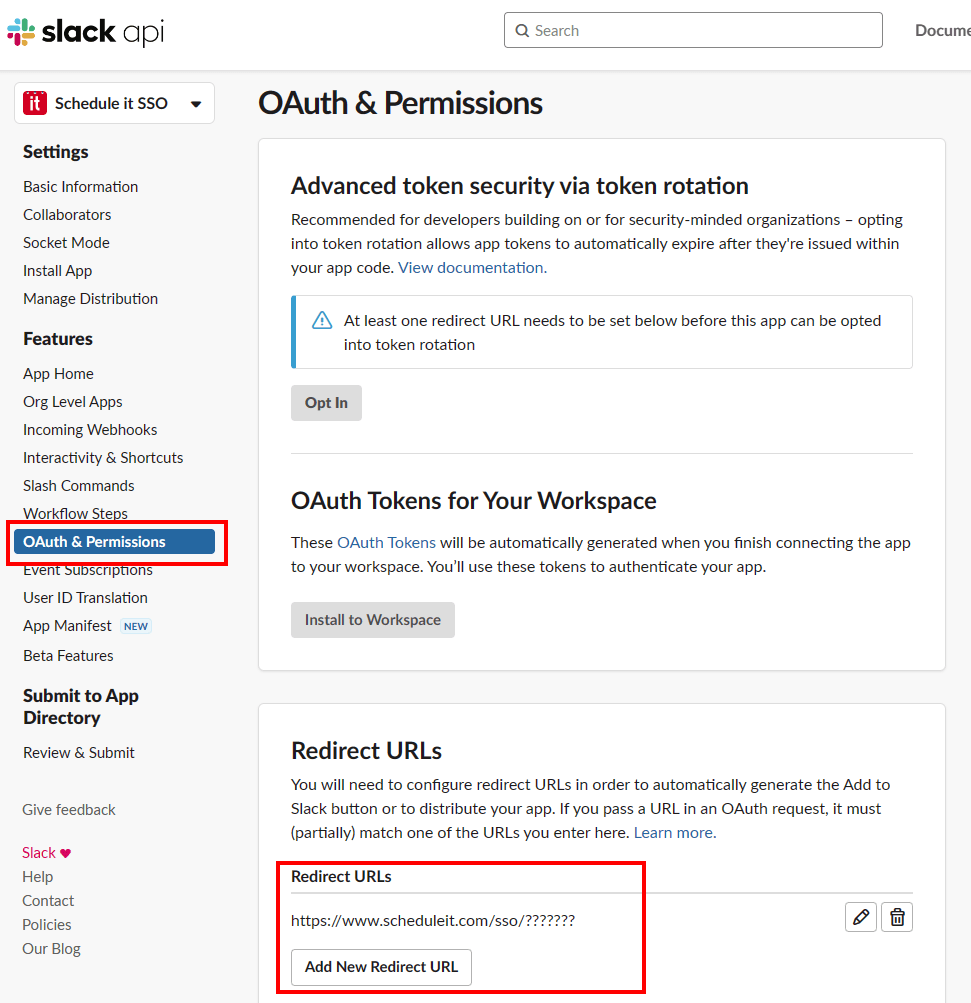
Slack API Console : https://api.slack.com/apps
Create a new app integration
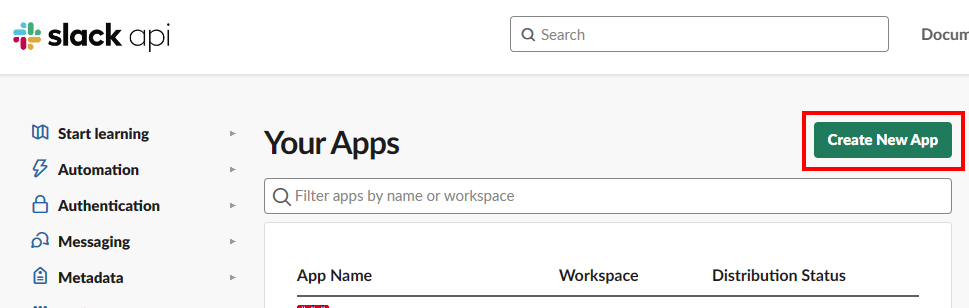
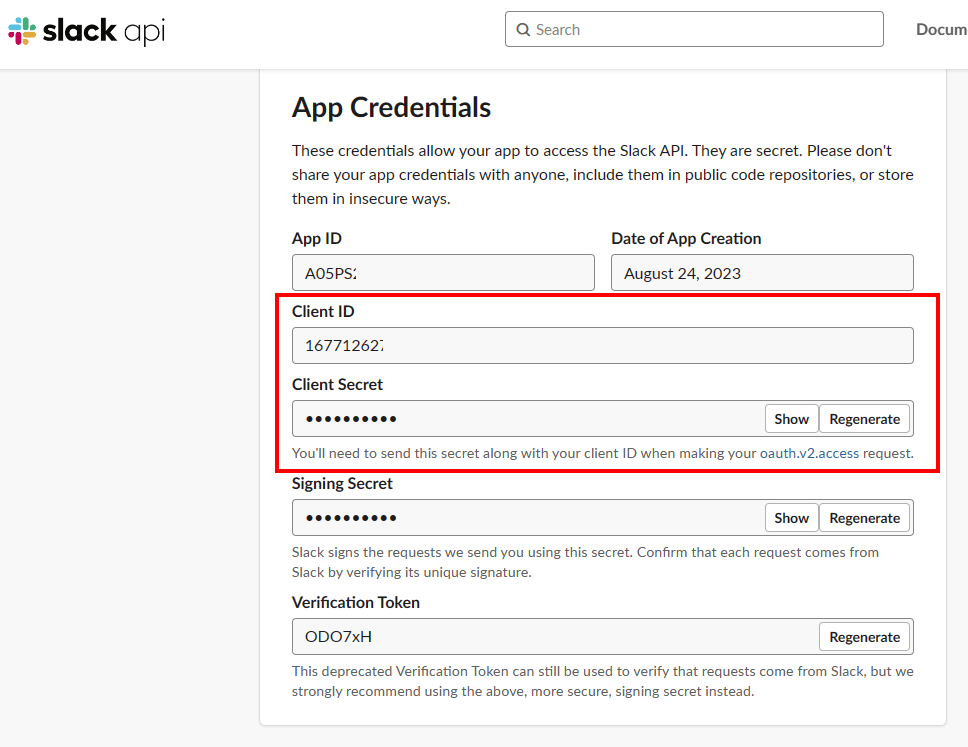
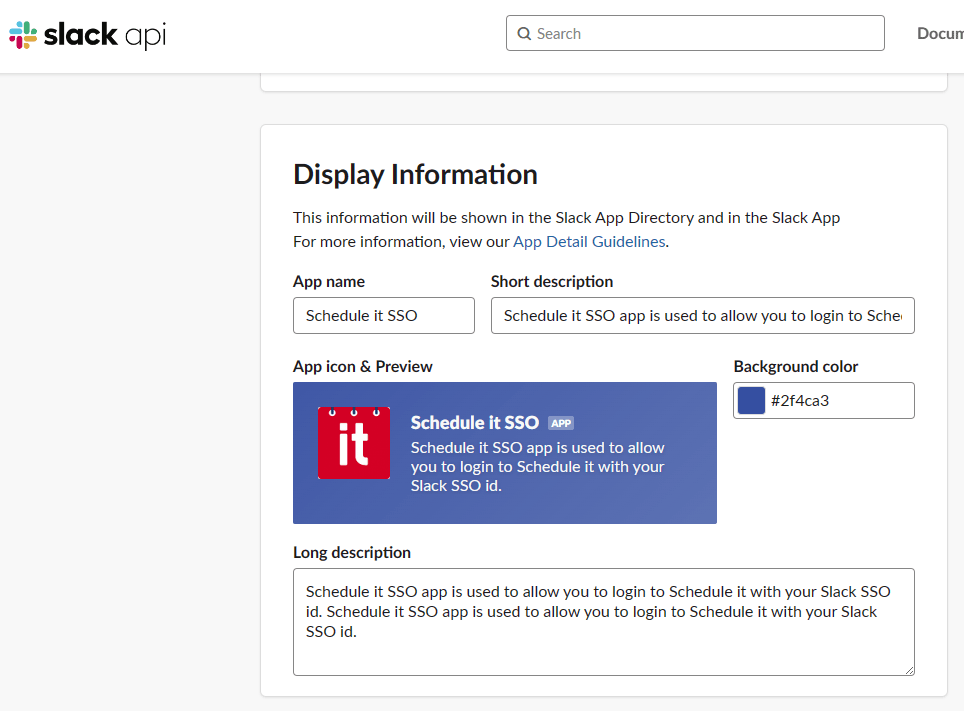
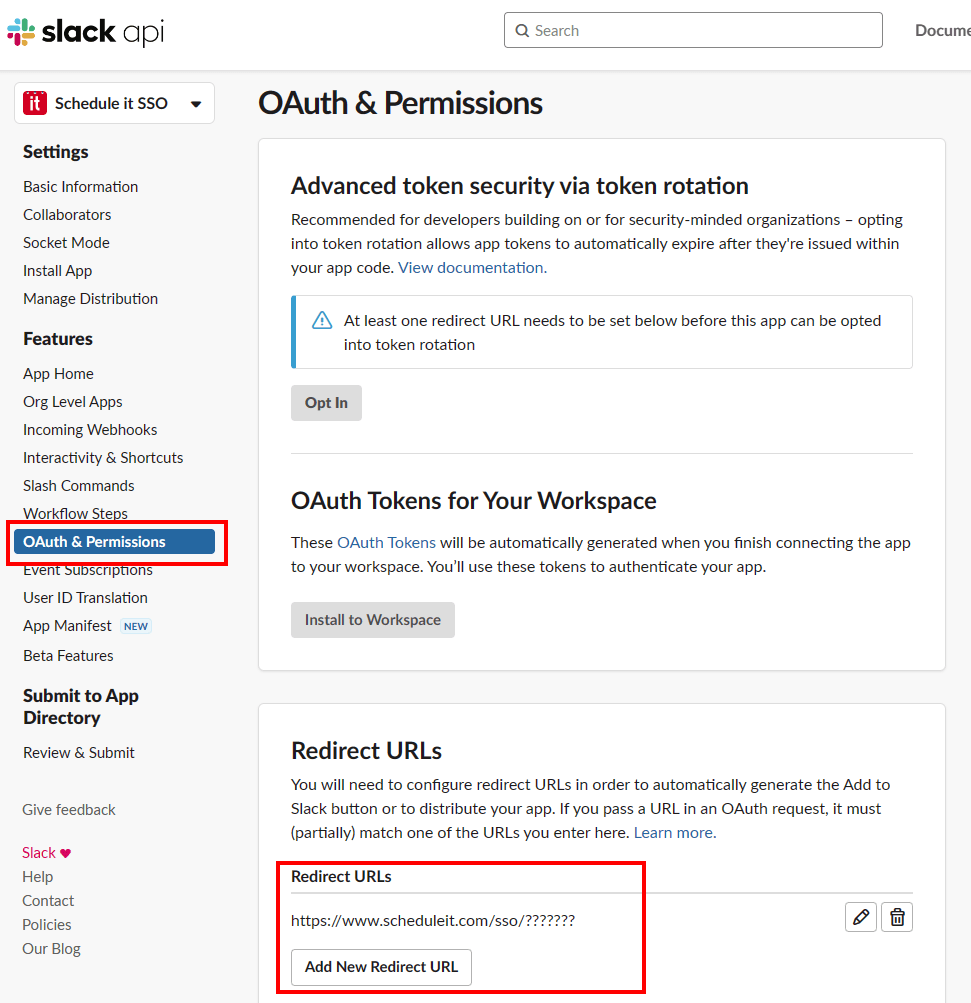
Still need help? Contact Us
Join Us - Live Webinar
...
Close
Help Topics
Search
Contact Us