Creating and viewing drafts
The purpose of saving as a draft is to preserve incomplete work so you can return to it later and continue editing, or try out scheduling ideas before publishing. Drafts are not visible to other users and do not trigger any notifications or double booking checks until they are published.
Saving as a draft is useful when you need to:
Resume work later: You can come back and finish what you started at a more convenient time. Gather more information: You can leave the event to verify details or gather more information before completing. Switch between tasks: You can save an event and then switch to another without losing your progress. Experiment: Experiment without affecting the live schedule, crucial for trying out new staffing levels, configurations, or covering potential absences. Demand planning Evaluate different scenarios (e.g., a sudden increase in demand, an unexpected staff absence) and develop solutions within the draft before publishing the changes.
Creating a draft, and publishing
When saving an event, choose 'Save as draft' from the save menu. Once the event is ready for publishing click the 'Save' button again to publish.
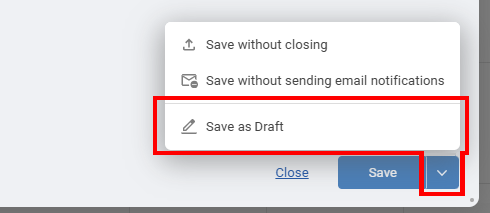
Viewing your drafts
Your draft events can be accessed using the drafts icon on the top right toolbar or by clicking in the schedule and selecting "Add from draft...". Once a draft is saved and published it is no longer a draft.
Let us know how you would like it to work so we can be sure to include those options in the full feature release.
Saving as a draft is useful when you need to:
Creating a draft, and publishing
When saving an event, choose 'Save as draft' from the save menu. Once the event is ready for publishing click the 'Save' button again to publish.
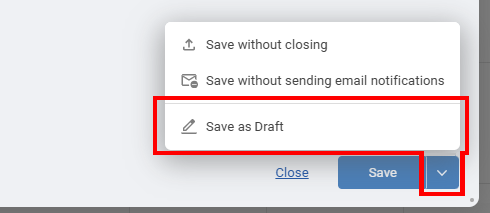
Viewing your drafts
Your draft events can be accessed using the drafts icon on the top right toolbar or by clicking in the schedule and selecting "Add from draft...". Once a draft is saved and published it is no longer a draft.
Let us know how you would like it to work so we can be sure to include those options in the full feature release.
Last updated, 23 March 2025, 16:44
HE
Helen
25 March 2025, 10:34
I like the draft feature as I can start background planning without it hitting the main diary. However there are a few of us doing that so we could end up doing the same things as we can't see each others drafts. Would it be possible to nominate who else can see the draft events ?
Still need help? Contact Us
Join Us - Live Webinar
...
Close
Help Topics
Search
Contact Us
