Running a report to view or export your data
A report is just another way to view or layout your data on screen or in a exported file. From the Views menu you can choose Run a Report which can then be printed, saved or emailed.
There are 2 main steps to running a report:
Step 1 - Apply a Filter (to choose the data)
Step 2 - Select a Report (to choose the layout or export file type)
Step 1 - Apply a Filter
This is the most important step as it is where you choose the Events to include in the report, and what Resources to report on.
Step 2 - Select a Report
The report is just the layout of the data you have chosen to show based on the filter in step 1. Using the Report Editor on your Account Settings page, you can can create fully customised versions of each report, adding and removing any columns or information you need.
There are only 2 main types of reports possible but you can create unlimited variations of these and use different filters.
Events Only - This lists just events. Your Event Filter is used to choose the events that are listed.
Resources and Their Events - This layout will create a section for each resource and only show the resources you selected in the Resource Filter from step 1. Then under each resource it will list the events tagged with that resource and that match your Event Filter from step 1.
Note: The standard sample reports include 'On Screen' and 'CSV' samples of these 2 reports so you view the data immediately or export to Excel and other tools for remote viewing and processing. Sample Reports 1 to 4 are for viewing on screen/printing and Sample Reports 5 to 8 are to CSV.
This is an example of an Events Only report with various columns of data...
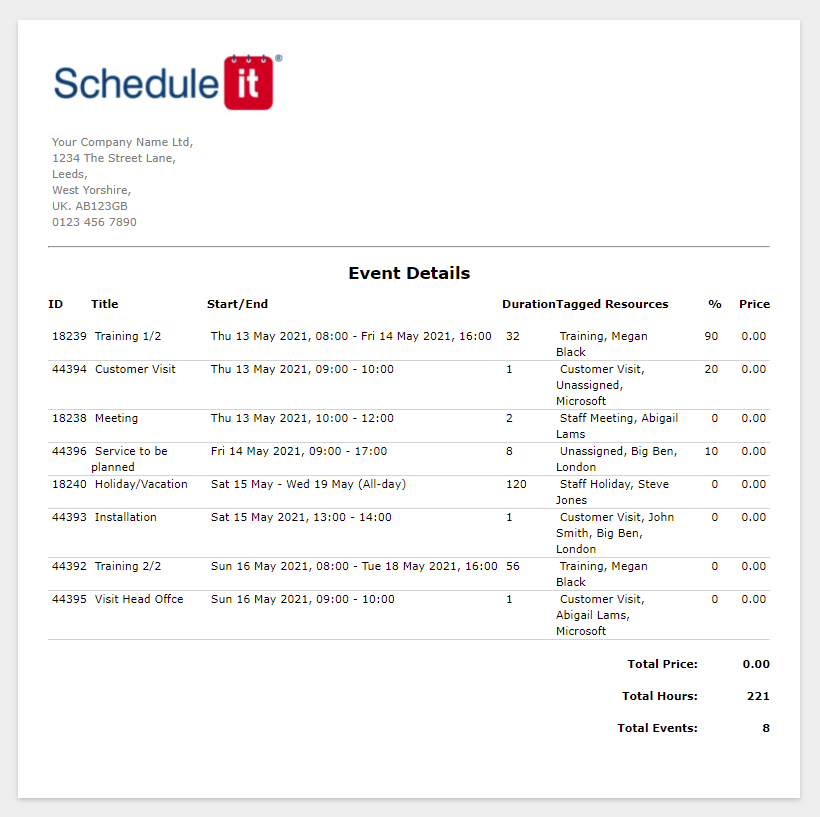
There are 2 main steps to running a report:
Step 1 - Apply a Filter (to choose the data)
Step 2 - Select a Report (to choose the layout or export file type)
Step 1 - Apply a Filter
This is the most important step as it is where you choose the Events to include in the report, and what Resources to report on.
Step 2 - Select a Report
The report is just the layout of the data you have chosen to show based on the filter in step 1. Using the Report Editor on your Account Settings page, you can can create fully customised versions of each report, adding and removing any columns or information you need.
There are only 2 main types of reports possible but you can create unlimited variations of these and use different filters.
Note: The standard sample reports include 'On Screen' and 'CSV' samples of these 2 reports so you view the data immediately or export to Excel and other tools for remote viewing and processing. Sample Reports 1 to 4 are for viewing on screen/printing and Sample Reports 5 to 8 are to CSV.
This is an example of an Events Only report with various columns of data...
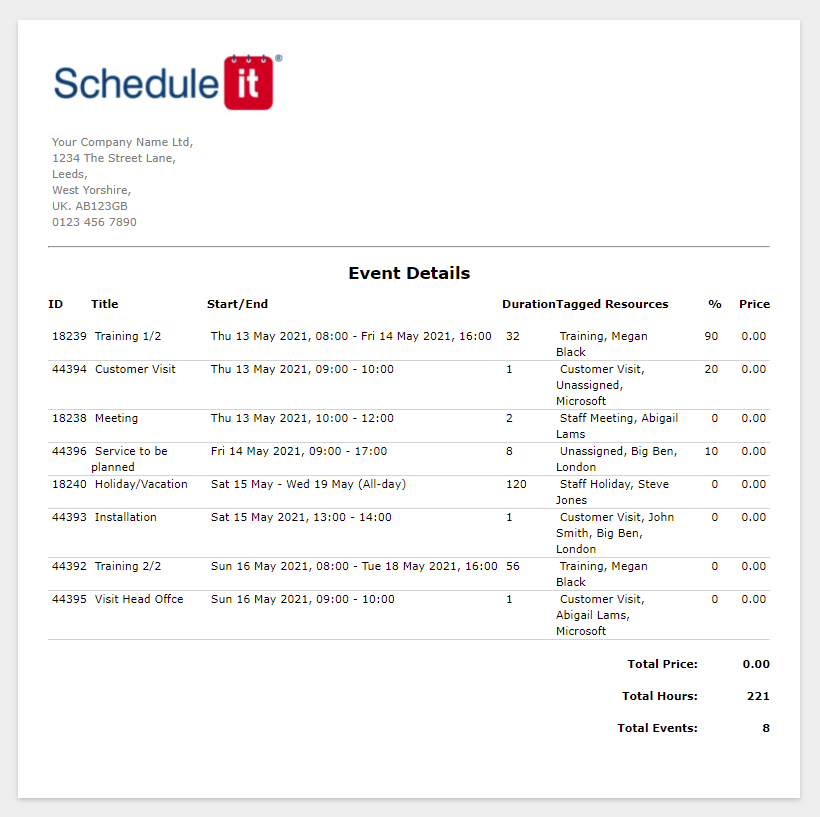
Still need help? Contact Us
Join Us - Live Webinar
...
Close
Help Topics
Search
Contact Us


